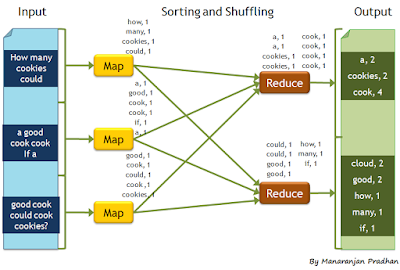Shell script for Tree structured copying to copy large data files to large number of nodes with scp
Sometimes you need to copy a large file to number of remote hosts. I recently had a similar situation where i had to copy a 56GB data file to around 30 compute nodes in an HPC cluster. And i did not have the option to copy it to the shared disk (since it was pretty filled up). So i had to copy the file to the private scratch area of each node. Having the data in the private scratch area is better for the application since you get better read performance ( at least in the system i was working on). So copying to each node from my machine or from the head node would take a very long time. because of network bandwidth limitations. So i came up with a small shell script that would do the copy in a tree like structure. How the script goes is that once it is provided with the set of nodes and the data file and destination. first it will copy the data to the first node in the file say node1. Then it will start copying from both the headnode and node1 to node2 and node3 respectively. likewi...